

There are quite a few players out there and the best being VLC, but sometimes you want a the right set of codecs to play the audio and video perfectly with your computer or home theater system. The problem being faced with some machines is that the hardware can’t playback 720p or 1080p, but that also has to do with the codecs and how they process the high definition video.
Usually the best for any PC is usually VLC since its free and works perfectly, and if I have any issues I then download the K-Lite Codec Pack which covers it perfectly. Then there is the introduction of the netbooks, they work perfectly except for video playback of high definition video being 720p or 1080p. Some mentioned they playback 720p but were still choppy, after going through so many forums and testing out all the different kinds of players and the best two are VLC & Media Player Classic (K-Lite Codec Pack), best the codec for any of these two players is Core AVC even with their own Codecs. After installing it on my HP 5101 it started to play 720p video perfectly, but you can’t really multitask with the netbook with 720p playback taking on. Even after trying it on different machines Core AVC seemed to be the only recurring solution across all forums and different machines, it works even better with Nvidia powered notebooks.
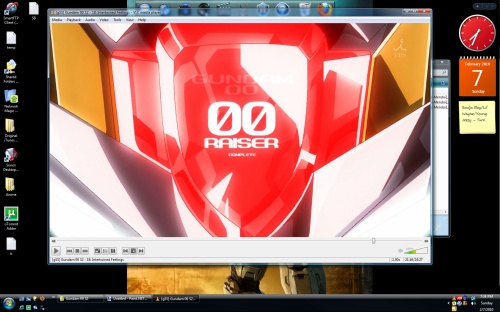
Codecs(Some Players Included):
Best Codec:
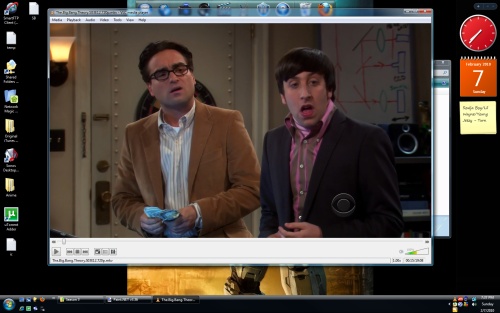

There are some likes and dislikes to BBM 5.0, and I like that RIM tries to address these issues, so with BBM 5.0.0.55 they addressed the issue with the pictures, and cleaned up the status area and organized the groups a little. Its a simple upgrade to your current 33 version but I recommend that you do a full back up before doing any software modifications:
Improvements:
- Picture Preview, you don’t have to download to see the pictures now
- Cleaned up text in your status and chat previews
- Cleans up groups as well
Link: Download BBM 5.0.0.55
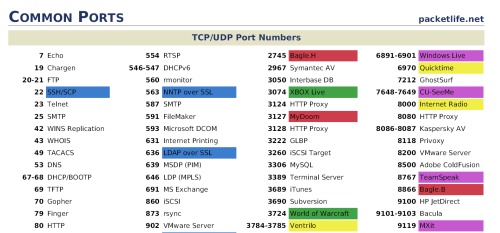
For those moments you want some technical breakdowns of documents packetlife has the best cheat sheets I have ever seen. I wish I had these during my networking classes, it would have been easy to remember all the different routing protocols and the best part is the ports cheat sheet, they really go into a lot of detail, for any techi there are some really useful documents. They have done an excellent job of simplifying and presenting the information, color coding, and relating the right info.
Link: PacketLife
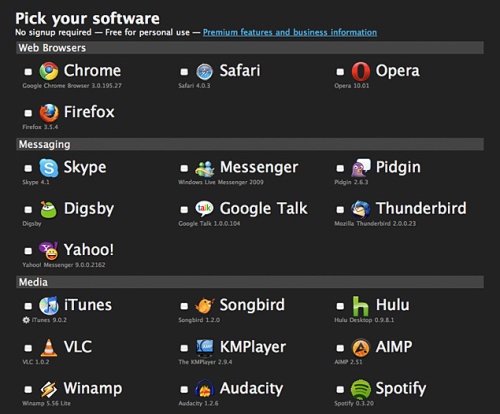
We all have lists of softwares that we install when first installing a new machine, and for once there is software that simplifies the the whole process. Ninite is a free service with a large choice of softwares to choose from, ranging from applications, plug-ins, utilities, and others listed below. Usually the process of downloading and installing each software one by one takes a lot of time, even though you are satisfied once your done, but Ninite is a one-step application that does all the work for you, installing them all in one go and configuring your machine, I already tried it on laptop I reformatted and it was fanastic, really quick and simple, I just chose the programs I wanted and it let it go to work. It works with XP, Vista, and Windows 7, you can also make requests for other applications that they will add in the future, right now they have a decent selection of applications and very fun and satisfying to use.
Categories to Include in Your Install:
- Web Browsers
- Messaging
- Media
- Imaging
- Documents
- Anti-Virus
- RuntimesFile Sharing
- Other
- Utilities
- Compression
- Developer Tools
Link: Ninite

I think Apple has gotten flooded with tons of Apps that you don’t really know the good from the bad and which one exactly fits your need and the rating system is too simple for how complex some of these applications can be. I have managed to find some apps that I will be downloading, some are games which I really want to try and some are useful apps for my use, this isn’t even including the ones I currently have, I wish they would get Google Latitude already loaded as an app.
- NFL Mobile (Down side is you have to be a Direct TV subscriber with the sport package, but I want an NFL App so I’m gonna try it out)
- Need for Speed: Undercover
- Blades of Fury
- Madden NFL 10
- Modern Combat: Sandstorm
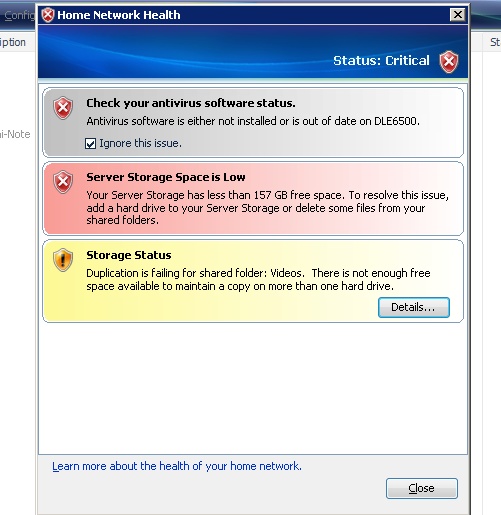
- Duplication issues take place so the warnings come out and WHS notifier shows exceptions that files that can’t be duplicated.
- A warning stating low storage space warning on Hazmat Server
- Drive Extender Failure due to duplication issues.
All these services on WHS which face issues when you are at capacity, I will have this resolved hopefully by end of next week but I don’t like running at the edge. At this point I think I have become extremely dependent on my WHS server since it houses everything. The only thing that I think they should have adjusted is having a recycling bin in the WHS if you accidentally delete something you would be able to recover it.

I have been waiting for Windows 7 for some time now, planning on installing it on one of the test machines that I currently have laying around. I have always been one to opt for installing the higher versions of Winows XP or Vista, since they have a few features which aren’t available in the home variety. This time around Microsoft has taken it a step further, not only is Remote Desktop not available in Windows Home and Windows Home Premium, but you can’t Remote Desktop into a Windows 7 machine running Home or Home Premium, that I find to be a major disappointment.
- Windows Home (No Remote Desktop)
- Windows Home Premium (No Remote Desktop)
- Windows Professional
- Windows Ultimate
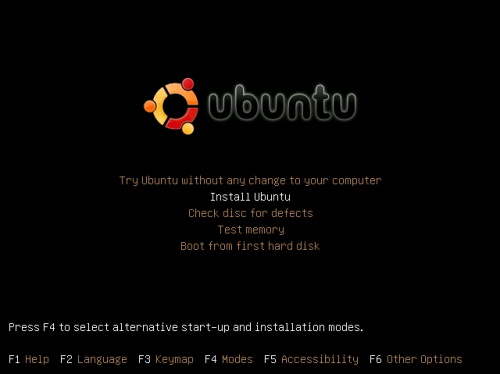
I have installed previous Linux OSes before but I have been pretty lazy to do anything about Ubuntu. Now I’m a bit fed up with one of my machines and I don’t want to upgrade to Vista for it and its too weak to handle windows 7, all I need it for is mostly FTP downloads. So I decided to switch it over to Ubuntu, I’m just going to have it delete the whole damn drive I don’t even really care whats on it, I’m that pissed with that machine. What annoys me about Windows is how the DLL files get messed up even when you don’t install anything at all or pretty much don’t download anything except media. So for the sake of my sanity I’m switching it to Ubuntu and its only a 4 year old PC so its still got some punch left it, to be exact its an old Alienware cube. Not that Windows is not a good OS, I think its an excellent OS, especially the development of Windows Home Server that made my life a lot easier with back ups and everything in a central location. I’m going to install it and I have a few softwares ready for all my needs, well a few at least to cover my basis.
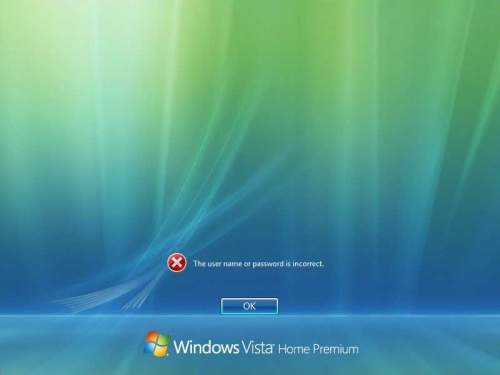
I think everyone has something personal on their computer and have passwords at this point in time and the worst thing that could happen is to lose that password. Well my nephew messed around with a family members laptop and somehow managed to changed the password, keep in mind that he is only 4 years old. I’m more and more amazed what kids these days are able to do. Well I was called in to tackle the problem which I knew wasn’t going to be very easy, but simple enough. I did it my own way but the link below has the simplest and clearest way of explaining how to tackle this if you are in this situation. Windows Vista has an ability to create a password recovery CD which you can insert and reset your password but if you haven’t done that then there is another way.
- Download Active Password Changer on to another computer
- Install ImageBrn onto your system so that you can burn a Bootable CD
- Using ImageBrn, burn the Active Password Changer DOS bootable iso onto a disc usually located here: C:\Program Files\Active Data Recovery Software\Active Password Changer\Pwd-changer-boot-cd.iso
- Boot up your locked PC with this disc, make sure it boots from CD first
- Then you can go through the steps of finding your MS SAM database where the user and passwords are installed
- Once thats done you clear your password for a specific user, if their are multiple users
- Restart your PC and take out your disc, and it will go through with the user have no password
- Then you create a new password for that user
This is a basic breakdown of the steps that I went through, took me a little over 45 minutes to get through all that and its pretty simple. The link to ItsVista has a complete breakdown of the whole thing with screenshots.
Link: ItsVista
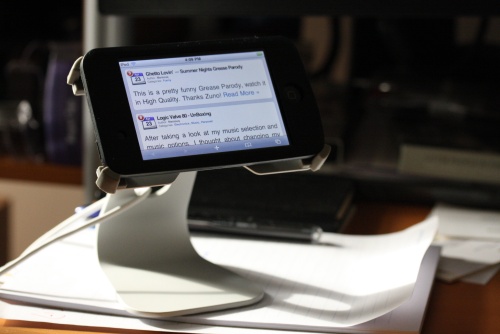
A WordPress plug-in which works with WordPress 2.7+, its meant to format the posts to be easily reable and loads up very lightly onto the iPhone, iPod Touch, and Android phone. I like when its a very simple piece of software which works as it is supposed to. You can view the blog horizontally or in landscape mode, making it a versatile piece of software and simple.

You can change your view to the full normal view instead of this compress version. If you are just looking to read then this is the best format but if you want to see everything then you have to go into full view mode.

Link: WPtouch