
Lost Password – Vista Edition
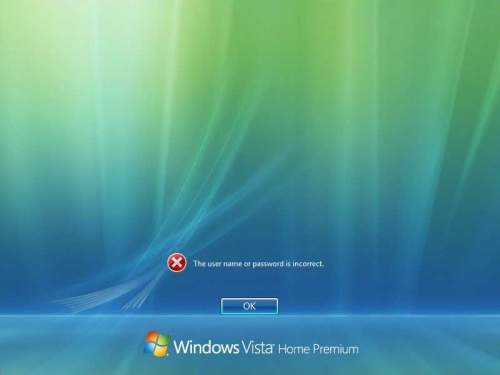
I think everyone has something personal on their computer and have passwords at this point in time and the worst thing that could happen is to lose that password. Well my nephew messed around with a family members laptop and somehow managed to changed the password, keep in mind that he is only 4 years old. I’m more and more amazed what kids these days are able to do. Well I was called in to tackle the problem which I knew wasn’t going to be very easy, but simple enough. I did it my own way but the link below has the simplest and clearest way of explaining how to tackle this if you are in this situation. Windows Vista has an ability to create a password recovery CD which you can insert and reset your password but if you haven’t done that then there is another way.
- Download Active Password Changer on to another computer
- Install ImageBrn onto your system so that you can burn a Bootable CD
- Using ImageBrn, burn the Active Password Changer DOS bootable iso onto a disc usually located here: C:\Program Files\Active Data Recovery Software\Active Password Changer\Pwd-changer-boot-cd.iso
- Boot up your locked PC with this disc, make sure it boots from CD first
- Then you can go through the steps of finding your MS SAM database where the user and passwords are installed
- Once thats done you clear your password for a specific user, if their are multiple users
- Restart your PC and take out your disc, and it will go through with the user have no password
- Then you create a new password for that user
This is a basic breakdown of the steps that I went through, took me a little over 45 minutes to get through all that and its pretty simple. The link to ItsVista has a complete breakdown of the whole thing with screenshots.
Link: ItsVista
 Posted in
Posted in